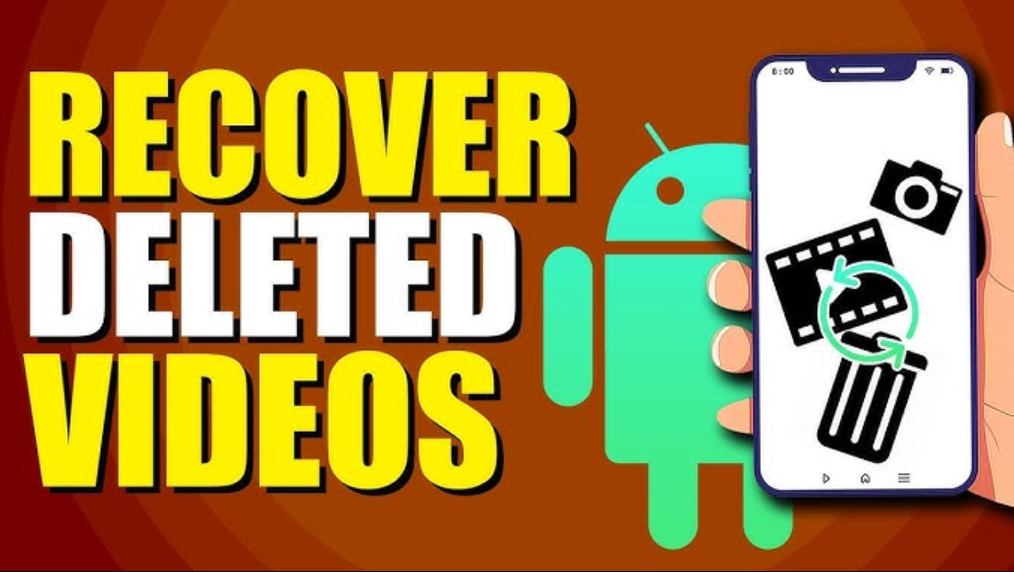Losing important photos and videos on your Android phone can be frustrating. Whether you accidentally deleted them or lost them due to a system issue, there are several ways to recover them. This guide provides a step-by-step approach to restoring your deleted media files.
Method 1: Check Google Photos or Cloud Backup
Most Android phones automatically sync photos and videos with cloud services like Google Photos, OneDrive, or Samsung Cloud. Here’s how to check:
Step 1: Check Google Photos
- Open the Google Photos app.
- Tap on Library > Trash (Bin).
- Look for the deleted photos or videos.
- Select the files you want to restore and tap Restore.
- Restored files will return to the Photos app and their original location.
- Google Photos keeps deleted files for 60 days before permanently erasing them.
Step 2: Check Samsung Cloud (For Samsung Users)
- Open Settings on your Samsung phone.
- Go to Accounts and Backup > Samsung Cloud.
- Tap Gallery and then Trash.
- Select the photos or videos you want to recover and tap Restore.
Step 3: Check Other Cloud Backups (OneDrive, Dropbox, etc.)
If you back up photos using other services, check their respective trash or deleted folders to recover lost files.
Method 2: Restore from Local Phone Storage or SD Card
If your deleted files were saved on your SD card, you can attempt recovery using a computer.
Step 1: Connect the SD Card to a Computer
- Remove the SD card from your Android phone.
- Insert it into a card reader and connect it to a PC.
- Open File Explorer and navigate to your SD card storage.
- Check if the deleted files are still present in folders like
DCIMorPictures.
Step 2: Use Data Recovery Software
If the files are not visible, try using recovery software:
- Download and install Recuva (Windows) or EaseUS Data Recovery (Mac/Windows).
- Run the software and select your SD card as the scan location.
- Start scanning for deleted photos/videos.
- Once found, restore them to your PC and transfer them back to your phone.
Method 3: Use Android Data Recovery Apps
If your files were stored on internal storage (not SD card), you may need a recovery app.
Step 1: Install a Recovery App
Some of the best Android recovery apps include:
- DiskDigger Photo Recovery (Limited free version)
- Dr.Fone – Data Recovery
- Tenorshare UltData for Android
Step 2: Scan for Deleted Files
- Download and install the recovery app from the Google Play Store or the official website.
- Open the app and allow the necessary permissions.
- Select the type of file you want to recover (Photos/Videos).
- Start the scanning process.
- Once completed, preview and restore the files.
Method 4: Restore from Google Drive Backup
If you regularly back up your data to Google Drive, follow these steps:
Step 1: Check Google Drive
- Open the Google Drive app or visit drive.google.com on a browser.
- Go to Trash and check for deleted photos/videos.
- Select the files and tap Restore.
Step 2: Restore from a Full Backup
If you reset your phone and need to restore everything:
- During the phone setup, sign in with your Google account.
- When prompted, restore from a Google backup.
- Your photos, videos, and other data will be restored.
Method 5: Contact Professional Recovery Services
If none of the above methods work and the data is crucial, consider professional recovery services:
- DriveSavers
- Ontrack Data Recovery
- Stellar Data Recovery
These services specialize in recovering lost data from damaged or formatted storage devices.
Tips to Prevent Future Data Loss
- Enable Google Photos Backup:
- Open Google Photos > Settings > Backup & Sync > Turn it on.
- Use Samsung Cloud or OneDrive for automatic backup.
- Regularly transfer important files to a computer or external storage.
- Use a reliable recovery app to periodically back up your phone’s internal storage.
Conclusion
Recovering deleted photos and videos from an Android phone is possible using various methods, including Google Photos, SD card recovery, data recovery apps, and cloud backups. Always ensure that you regularly back up important files to avoid future data loss. If all else fails, professional data recovery services can help retrieve lost media files.